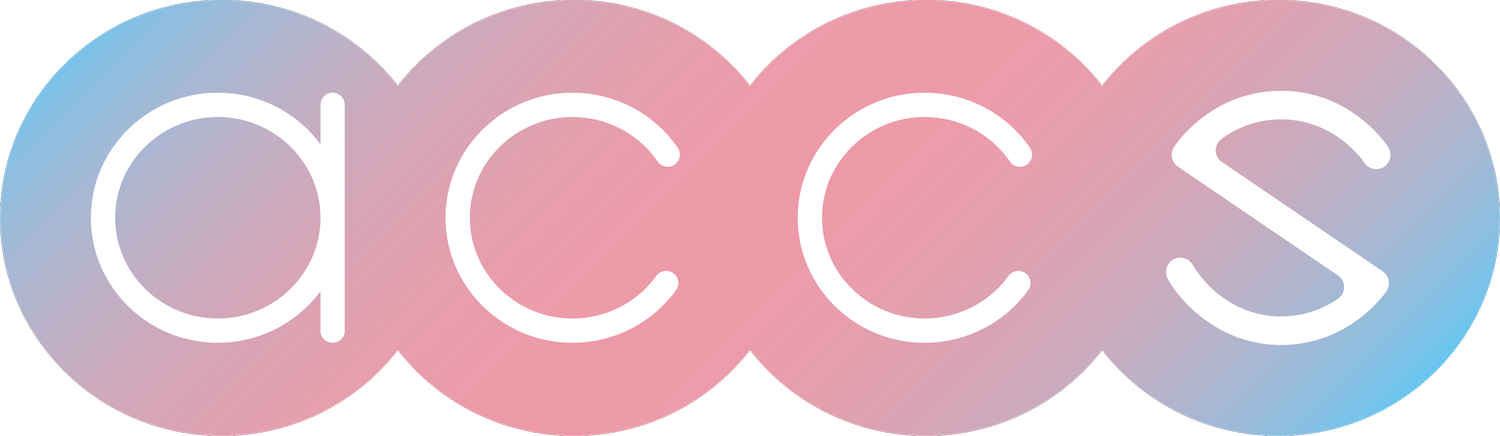Do you feel like your inbox is constantly cluttered with spam emails trying to sell you questionable products, lure you into phishing scams, or infect your computer with malware? You're not alone. With around 90% of daily email traffic estimated to be spam, those persistent and sketchy unsolicited emails are frustrating and compromise the security of inboxes everywhere.
The good news is there are tangible steps you can take to slash the amount of spam emails you receive. By being proactive about spam prevention, and learning to identify and handle suspicious emails properly, you'll be well on your way to a useful inbox. This guide outlines simple yet effective techniques to significantly reduce the number of unwanted spam emails you get. With a few changes to your email habits, you can say a satisfying goodbye to most of those annoying and risky spam messages for good.
Identifying Phishing Emails
Phishing emails are fraudulent messages designed to trick you into giving up sensitive information like passwords or credit card details. Here are some tips for spotting phishing scams in your inbox.
Check the sender's email address - Phishers often spoof legitimate addresses or use slight variations. Does the address look legitimate and match the company/person it's coming from?
Be wary of threats or urgency - Phishers try to scare you into acting fast without thinking it through. Requests to "verify your account" or "urgent security alerts" should be red flags. Slow down and examine the email carefully
Watch for impersonation - Scammers often pretend to be someone you know or a company you trust. If something seems off or out of character, verify the identity before responding
Look for poor spelling and grammar - Sloppy language is a sign of a phishing attempt. Legitimate companies proofread their emails
By taking your time and using these warning signs to identify possible phishing scams, you can delete suspicious messages and keep your information safe. Don't let urgency or fear trick you into letting your guard down. When in doubt, contact the company directly before clicking on any links or attachments.
Avoiding Malicious Links
Hyperlinks in emails can also be used for phishing attempts and malware distribution. Be wary of links even if the sender appears legitimate.
Carefully inspect the actual URLs of any links. Watch for misspellings or odd domains. For example, a link that says "amazon.com" but actually goes to "amaz0n.com" is a red flag
Be very cautious with links described as unsubscribe or opt-out links. Hover over the link first to see the actual URL destination. Consider logging into the account directly to unsubscribe rather than clicking on the provided link
Do not click on shortened URLs from unknown senders, expand them first to see the full link. Use a service like https://unshorten.link/ if needed
Enable link previews in your email client if possible, so you can see the actual destination before clicking
Pay attention to generic link text like "Click here" which obscures the actual destination
By carefully verifying senders, inspecting URLs, and avoiding unknown links, you can protect yourself from malicious links in phishing emails. If a link gives you any doubt, it's best to avoid clicking on it.
Scanning Attachments
One critical way to reduce spam is to carefully scan any email attachment before opening them. Enable your antivirus software to automatically scan all attachments for malware. If you receive any warnings from your antivirus program about a suspicious file, do not override the warning or open the attachment. The antivirus is alerting you for a reason, so it's safest to just delete any files that trigger warnings.
You should also manually double check the file extension of any attachment before opening them. Make sure the file extension matches the file type you would expect, based on the context of the email. For example, if the sender claims the attachment is a PDF document, verify that the file extension is .pdf before opening it. Be extra cautious with files from unknown senders that have unusual or unexpected file extensions. Malware is sometimes disguised with misleading file extensions to trick users into infecting their own devices when opened. When in doubt, delete any suspicious attachments from senders you don't recognize.
Relying on antivirus scans and verifying file extensions can help ensure you don't fall victim to malware hiding within email attachments. Take the extra time to carefully check any files before opening them.
Marking as Spam
Marking an email as spam is an effective way to train your email filters and reduce unwanted messages. When you select the spam or junk option on a suspicious email, you are telling your email provider that the message appears illegitimate. Over time, marking spam helps your filters learn your preferences and get better at identifying and diverting future questionable emails to your spam folder automatically.
The key benefit of marking spam is that it helps quarantine doubtful messages and keeps your inbox clear of clutter. Spam folders act as a quarantine zone where suspicious emails can be safely contained without deleting them entirely. That way, if a message was incorrectly flagged, you still have access to retrieve it from spam later on if needed. However, most spam-marked emails will be junk that can be deleted or ignored.
By consistently flagging obvious spam emails when you see them instead of just deleting them, you reinforce patterns for your filters to recognize. This trains the filters over time and improves their accuracy in diverting future spam straight to the spam folder. As a result, you can reduce the number of unwanted messages that make it to your inbox.
Blocking Senders
Blocking a sender's email address is an effective way to stop all future emails from that address from reaching your inbox. When you block a sender, any messages from their email address will be automatically filtered to your spam folder or deleted altogether, depending on your email service.
While blocking senders can help reduce spam and malicious emails, it's important to be cautious when using this method. You want to avoid accidentally blocking legitimate senders that you may want to receive emails from.
Before blocking an email address, be sure to double check that the sender is not someone you know or do business with. Verify that the blocked email is not a bank, company, or service you use. You don't want to miss important emails because you hastily blocked someone.
Some best practices when blocking email addresses:
Only block senders who have repeatedly sent you obvious spam or scam emails. Don't block on just one email alone
Check the sender's email address carefully. Sometimes scammers will spoof legitimate business emails
If uncertain, search online for the sender's domain name or company name along with words like "scam" or "spam" to see if others are reporting issues
Occasionally review your blocked senders list and unblock any addresses that were blocked unnecessarily or too hastily
Blocking can be a useful tool to reduce unwanted emails but take care to avoid blocking legitimate senders you want to hear from. With some extra caution, you can keep your inbox spam-free without missing important messages.
Unsubscribing
Legitimate unsubscribe links are important for stopping future emails from a particular sender. However, fake unsubscribe links can be used by spammers to verify your email address is valid and active. This can lead to an increase in spam emails.
When opting to unsubscribe, be careful to only use unsubscribe links that come from senders you recognize. Avoid clicking unsubscribe links in emails from unknown or suspicious senders. Additionally, look out for typos or other oddities in the unsubscribe links before clicking on them.
If you're unsure about an unsubscribe link, consider marking the email as spam instead. This will block future emails without the risk of confirming your email address. Alternatively, you can block the sender directly through your email provider's settings.
Overall, unsubscribing can be helpful to reduce spam when done carefully with legitimate emails. But fake unsubscribe links can do more harm than good. When in doubt, take other steps like marking as spam or blocking the sender.
Conclusion
The steps outlined in this article can have a big impact on reducing the amount of spam and junk emails that clutter up your inbox. By being vigilant in identifying and avoiding phishing emails, carefully checking links and attachments, using security tools like antivirus, and proactively managing your subscriptions and blocked senders list, you can filter out a lot of the unwanted messages.
The effort involved pays off by improving your email efficiency and productivity. Spam is not just a nuisance but also a security threat, as it can be a vehicle for malware and identity theft. So taking active measures to limit spam also enhances your overall data and computer security. With a more organized inbox, you can find important messages more easily and focus on email that is truly useful and relevant.
Spam prevention is an ongoing task, as techniques and attacks change over time. But staying aware of the latest threats and applying protective habits will significantly cut down on the junk clogging up your email. With a well-tuned system, you can benefit from email communication while avoiding endless spam. A clean inbox promotes productivity, organization, and security.