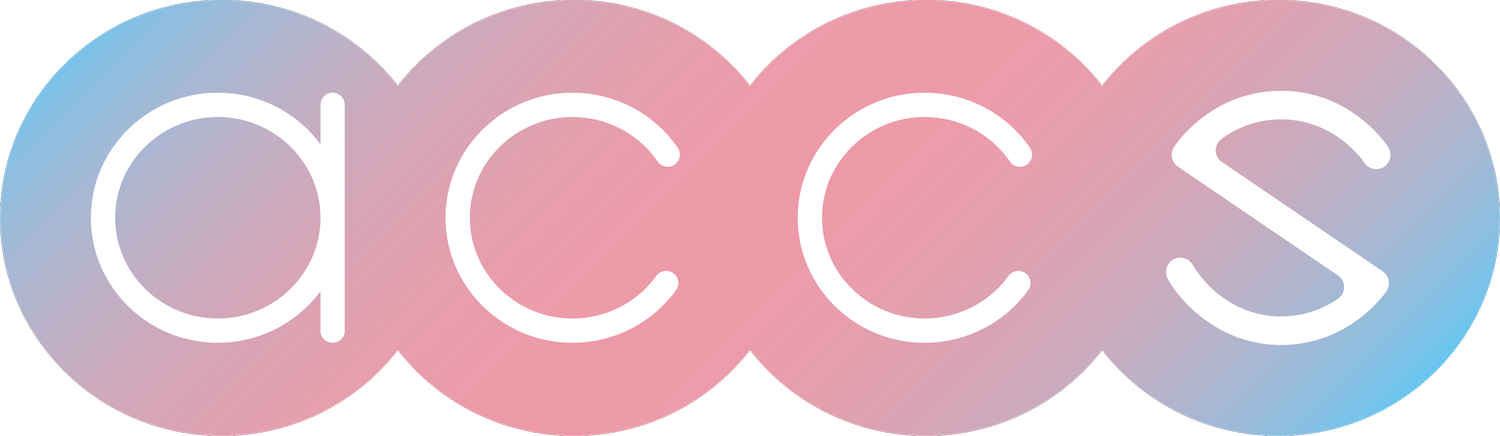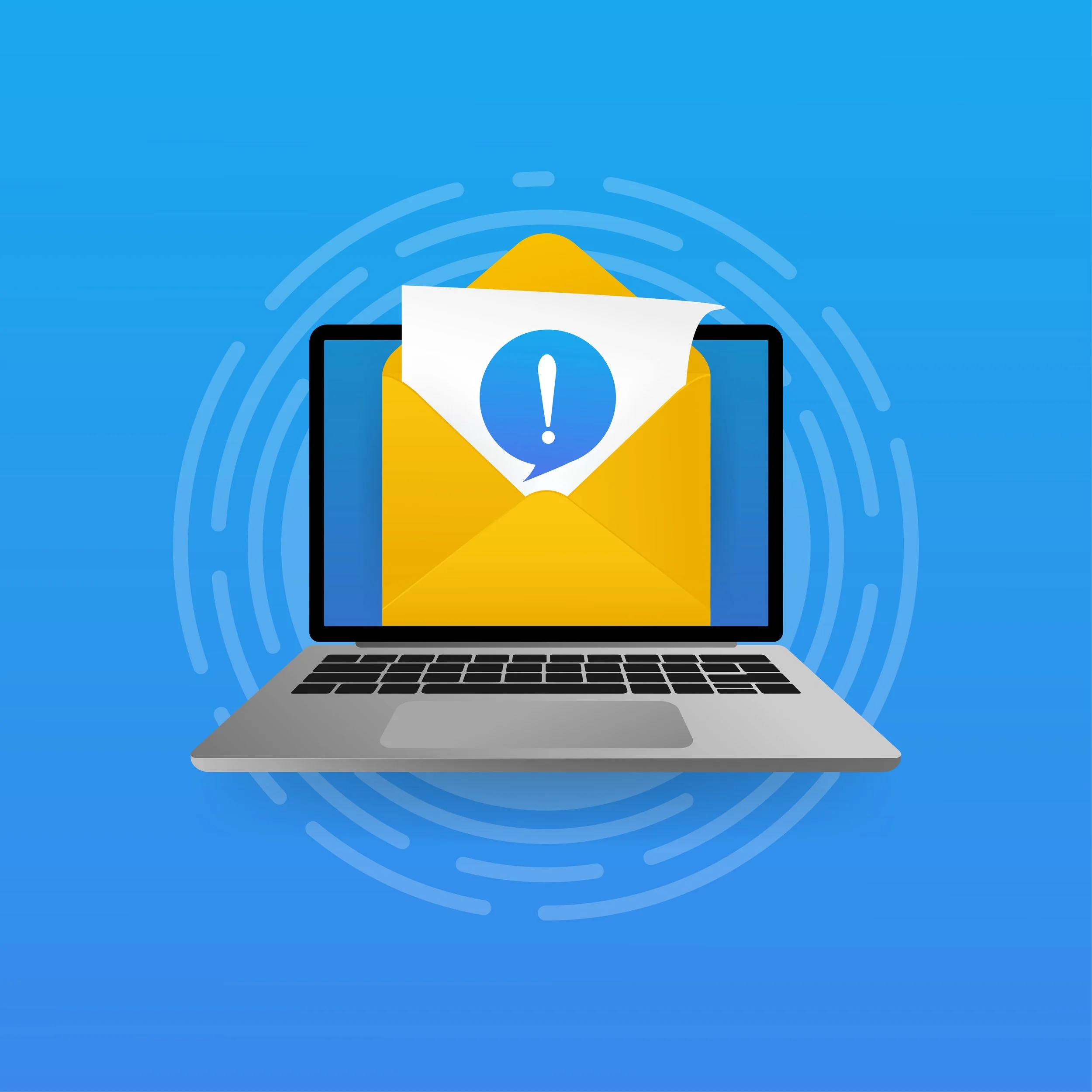In today's digital landscape, email has become a common medium for communication, both in personal and professional settings. However, it's important to recognize that opening attachments without proper verification can expose individuals and organizations to significant cybersecurity risks. Attackers have become increasingly sophisticated in their techniques, using tactics such as email spoofing to deceive recipients. Therefore, before opening any attachments received via email, it’s crucial to verify the identity of the sender.
Verify Senders Before Opening Attachments
Before opening any attachments received via email, it’s critical to verify the sender's identity. Even if an email appears to come from a known contact, there are techniques attackers use to spoof addresses and identities.
Carefully check the sender's email address, name, and signature before taking any action on an email. Many phishing scams use slight variations on real email addresses or names to fool recipients.
If something seems suspicious or off about the sender's details, do not open the attachment. Follow up over a separate communication channel, like the phone, to verify that the sender intended to send the attachment before opening it.
Watch for sudden changes in writing style, tone, or language as potential indicators of an imposter. Attackers may compromise a real contact's account and try to mimic them, but subtle differences can give them away.
Establish offline verification procedures among colleagues for any sensitive attachments. Require the sender to confirm the purpose and details of any unexpected attachment prior to opening it.
With the rising rates of business email scams, verifying senders before opening attachments should be standard procedure. Taking a few extra steps to validate the source can prevent costly cybersecurity incidents.
Enable Antivirus Protections
Antivirus software provides an essential layer of protection against malware that may be contained in email attachments. Before opening any attachments, enable your antivirus software to scan the files. This allows the software to detect and quarantine any known threats before they have a chance to infect your device.
Reliable antivirus solutions come standard on most devices these days. Make sure to keep the software up-to-date and running regular scans to maximize your protection. If you don’t want to use the built-in antivirus, invest in a third-party solution from a reputable cybersecurity vendor.
When your antivirus detects malware, do not override the warning and open the attachment. The software has identified a credible threat, so err on the side of caution. Notify the sender that the attachment was blocked, as their device may be compromised.
With a robust antivirus solution enabled, you can open email attachments with greater confidence. The software serves as an automated gatekeeper, preventing malicious files from slipping through. Just remember to keep your antivirus software current, run regular system scans, and heed the warnings when threats are identified. Taking this precaution significantly reduces the risks associated with attachments from unknown senders.
Double Check File Extensions
File extensions indicate the type of file and what program or application should open it. Unfortunately, attackers can easily manipulate file extensions to try and trick users.
For example, a file named "report.pdf.exe" may appear to be a PDF document, but it's actually an executable file. The `.exe` extension is hidden by adding an extra `.pdf` to the filename.
If a user double clicks that file thinking it's a PDF, their computer may launch the executable and infect their system with malware. The user's antivirus software could also miss this threat if it relies purely on the file extension.
That's why it's critical to double check file extensions before opening any attachments. Pay extra attention when the file types don't match the context of the email. Ask yourself why a contact would be sending you an unusual file type out of the blue.
Additionally, be aware of extensions like `.lnk` or `.url` that indicate a link or shortcut rather than an actual document. Attackers can use those extensions to disguise malicious links as harmless files.
Taking a few seconds to verify the file extension can help you avoid costly malware infections from manipulated filenames. If something seems suspicious, confirm directly with the sender before interacting with the attachment.
Exercise Caution with Passwords
Opening password-protected attachments from unknown or unverified senders can introduce significant cybersecurity risks. Attackers may include the password within the email to entice recipients to open malicious files that appear harmless.
When you receive a password-protected document from an unknown sender, remain extremely cautious. Avoid opening the attachment altogether, as you have no way to verify if it contains malware or other threats.
If you must open password-protected attachments, take precautions:
Verify the sender's identity through a separate communication channel before opening the file. Confirm they intentionally sent you the document
Ask the sender to provide the password through a more secure method, like over the phone. Do not trust a password sent in the original email
Scan the file with antivirus software before opening it, even if you verified the sender. Malware can hide within password-protected files
Change the password before opening the document, if feasible, for an added layer of security
When in doubt, delete password-protected files from unknown senders. Rely on safer collaboration methods like file sharing platforms to exchange documents with new contacts. Exercise extreme caution to avoid inadvertently exposing your system or network to cyberthreats.
Consider Alternative File Sharing Services
Rather than attaching files directly to emails, consider using secure third-party file sharing services. This adds an extra layer of security and helps prevent malicious files from being opened.
One popular and secure option is Dropbox. With Dropbox, you can share files and folders with specific people or create shareable links. By using Dropbox, or similar services, you remove the risks associated with opening attachments from emails. The files exist outside of your email system in a controlled sharing environment. This best practice significantly improves security when sending and receiving files.
Conclusion
In today's world of cybersecurity threats, email can pose risks if appropriate precautions are not taken. As we've covered, it's crucial to verify senders before opening attachments, even if the sender appears to be someone you know. Links within emails should also be treated with skepticism - don't click unless you can validate the link through a separate communication channel.
Relying on robust antivirus software and double checking file extensions are also wise steps before interacting with attachments. When it comes to password protected files, avoid opening these from unverified senders and consider more secure file sharing platforms.
Remaining vigilant and exercising caution with unknown senders and attachments can help mitigate email-based attacks.