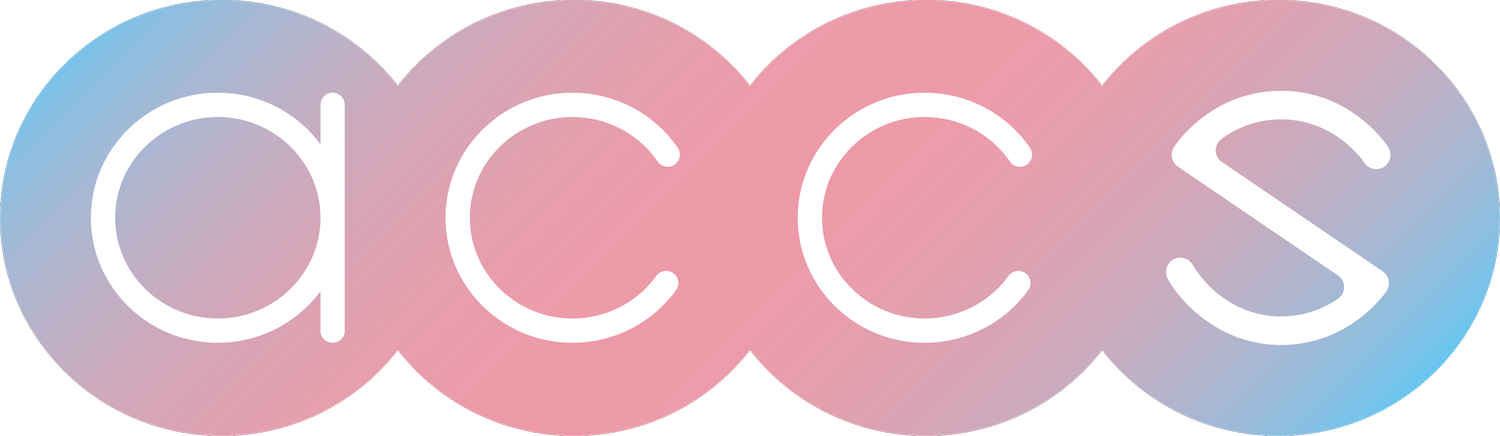2FA and You
Two-factor authentication (2FA) is an essential security measure that helps keep your online accounts safe from hackers and cybercriminals. In this blog post, we'll discuss what 2FA is, how it works, and how you can set it up for your Facebook account using Google Authenticator.
What is Two-Factor Authentication (2FA)?
2FA is a security process that requires users to provide two separate forms of identification to access an online account. The first factor is usually a password, and the second factor can be any one of the following:
A fingerprint or facial recognition scan
A one-time code sent to your phone via text message
A one-time code generated by a mobile app like Google Authenticator
The idea behind 2FA is to make it much harder for hackers to access your online accounts, even if they have your password. This is because they would also need access to your phone or another second factor to log in.
How does Two-Factor Authentication (2FA) work?
When you enable 2FA for an online account, you must provide your phone number or email address to receive the second authentication factor. You'll also need to download and install a mobile app like Google Authenticator.
Once you've installed the app, you must link it to your online account. To do this, you'll typically need to scan a QR code using your phone's camera. The QR code will contain a unique identifier that links your account to the Google Authenticator app.
From that point on, whenever you log in to your account, you'll be prompted to enter a one-time code generated by the Google Authenticator app. This code changes every 30 seconds, so hackers can’t guess or intercept it.
Setting up 2FA for Facebook using Google Authenticator
Setting up 2FA for Facebook is a straightforward process that can be completed in just a few minutes. Here's how to do it:
Step 1: Log in to your Facebook account and click on the down arrow in the top right corner of the screen. Select "Settings & Privacy" from the dropdown menu. Then select Settings.
Step 2: Click "Password and Security" in the left-hand menu under the Meta logo. Then click it again under the account center section.
Step 3: Under "Two-Factor Authentication," click on "Use two-factor authentication."
Step 4: Select "Authentication App" and click "Continue."
Step 5: Download and install Google Authenticator on your phone if needed.
Step 6: On your phone, open the Google Authenticator app and tap the plus (+) icon to add a new account.
Step 7: Tap "Scan barcode" and use your phone's camera to scan the QR code on your Facebook screen.
Step 8: Once your account is linked, you'll see a six-digit verification code in the Google Authenticator app. Enter this code into the "Enter security code" field on your Facebook screen and click "Continue."
Step 9: Facebook will prompt you to save recovery codes. These codes can be used to log in to your account if you lose access to your phone or the Google Authenticator app. Be sure to store these codes in a safe place.
And that's it! You've now enabled two-factor authentication for your Facebook account using Google Authenticator. From now on, whenever you log in to your Facebook account, you'll be prompted to enter a six-digit code generated by the Google Authenticator app.
In conclusion, two-factor authentication is a crucial security measure that can help keep your online accounts safe from hackers and cybercriminals. By enabling 2FA for your Facebook account using Google Authenticator, you can add an extra layer of security.